
When we started building Promptus, the vision was clear: make AI creation accessible to everyone. Having felt the frustration of overly complex creative workflows myself, I wanted to build something that removed barriers—not created them.
Today, I'm sharing five simple steps that will streamline your video editing process—and show how Promptus makes it even easier with no-code visual workflows.
🗂️ Step 1: Get Organized Before You Open Any Program
The foundation of a smooth edit is solid organization.
✅ Create a project folder like 03-15 How to Start a Podcast
📁 Inside, create subfolders for:
- A-roll (talking head footage)
- B-roll (supplementary footage)
💾 Consider an external SSD drive for space and speed.
At Promptus, this same philosophy is built into our Cosyflows system—a visual map of your creative workflow. You connect drag-and-drop nodes, each handling a different creative task.
🎞️ Step 2: Set Up Your Edit
Once files are sorted:
🧰 Open your editing software
💾 Save the project in your main folder
📥 Import media and drag it onto your timeline
This mirrors how Promptus works:
- Start a new project
- Build visual workflows immediately
- No code required
- Use models like Stable Diffusion, SDXL, or Veo 3 for video magic
Our interface is designed to feel intuitive—even for non-technical users.
✂️ Step 3: Trim the Fluff Efficiently
Speed up your edit with these pro tips:
⚡ Learn your splice/split shortcut
⏪ Edit backward—your best takes are often last
🧲 Use the magnetic tool to auto-close gaps
Just like editing video, we’ve designed Promptus to eliminate friction:
With MoMM (Model Multi-Modality), you can combine AI models across image, video, and audio in one visual workflow—no app-hopping needed.
🎨 Step 4: Add B-Roll and Enhance Visuals
B-roll = richer storytelling.
📷 Shoot your own or
📚 Use stock footage to support your A-roll
In Promptus, you can go beyond stock:
🖼️ Generate custom visuals with AI
🎞️ Use motion modules to animate them
💡 Seamlessly insert B-roll into your AI-generated videos
Users love combining image generation with motion effects for fully unique video content.
📝 Step 5: Add Text + Final Touches
Text helps highlight key messages.
🖋️ Stick to consistent fonts and colors
💾 Save presets for branded consistency
👁️ Watch your edit before exporting
📤 Export with settings that match original footage
With Promptus, these polish tools are built in:
🎨 Add text overlays
✨ Apply transitions
🧠 No coding needed—just connect the right nodes
📚 Our tutorials guide you every step of the way
🚀 Making AI Creation Visual and Accessible
What began as frustration with creative tools evolved into a powerful platform:
Promptus makes AI creation intuitive, modular, and visual.
Our Cosyflows system and MoMM orchestration turn complex tasks into visual steps. You can layer, remix, and direct your own AI-powered creative vision—just like editing a great video.
Whether you're new to AI or a seasoned creator, Promptus lets you:
✅ Focus on creativity
✅ Skip the tech overwhelm
✅ Produce professional work—fast
🎉 Ready to Try It?
Sign up at 👉 https://www.promptus.ai
Choose between:
🌐 Promptus Web (browser-based)
💻 Or download the Promptus App for desktop
We built Promptus for anyone who believes creativity should be simple, not stressful—just like editing video doesn't have to be hard when you master the fundamentals.
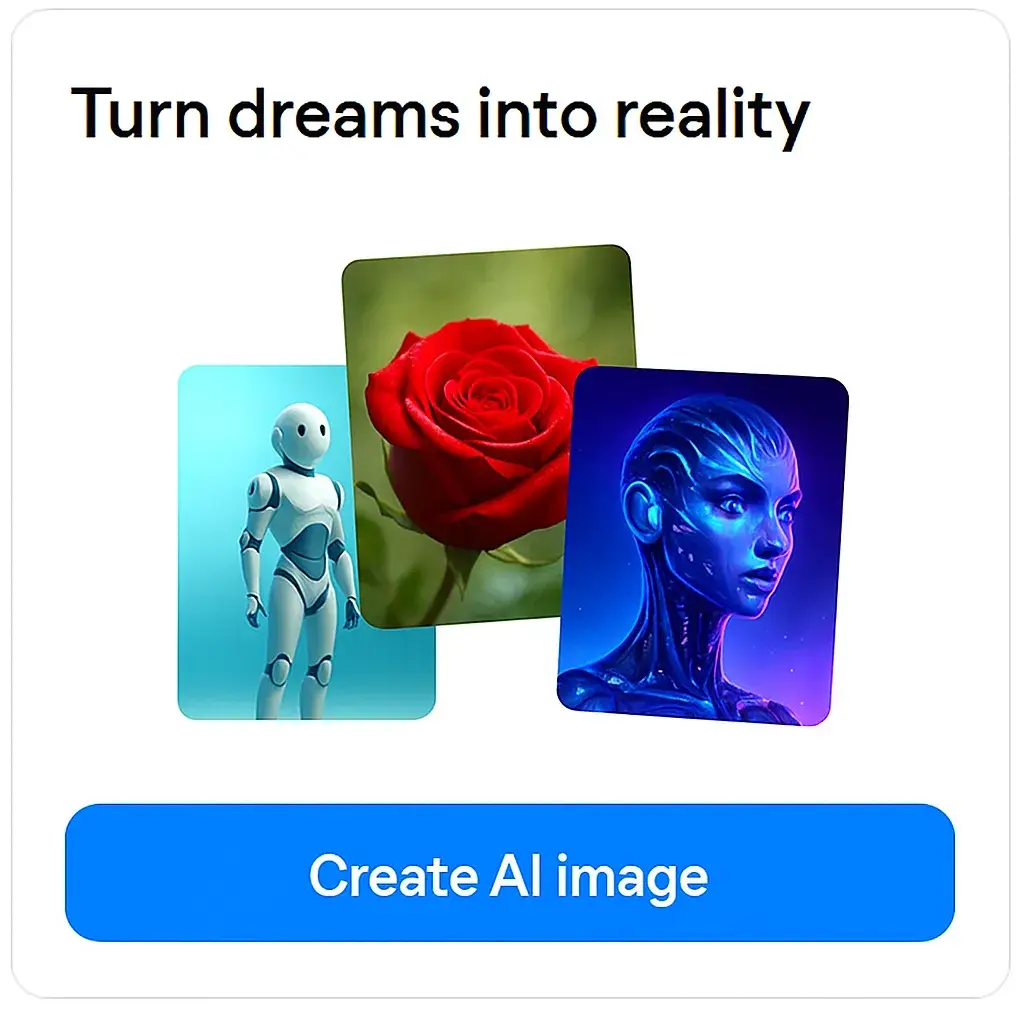
our weekly insights. Join the AI creation movement. Get tips, templates, and inspiration straight to your inbox.








.png)







.avif)



