WAN 2.1 Model Install on Promptus
Why WAN 2.1 is a Big Deal 🌟
So, why is everyone talking about WAN 2.1?
Well, this model is optimized for accessibility. The 1.3B model runs smoothly on an everyday GPU with just 8GB of VRAM. That means you can generate a 5-second video in about 4 minutes on an RTX 4090.
Even better — WAN 2.1 handles 1080p videos of any length without losing temporal consistency. That’s a huge leap forward for AI video generation.
⚡Step 1: Download Promptus
Let’s dive in.
First, download Promptus. Head over to www.promptus.ai and click the pink Download button.
Fill out the simple form with your name and email. Once you submit, you’ll get a confirmation page with the download link for the latest Promptus app.
⚙️Step 2: ComfyUI in Promptus
Once you’ve installed Promptus, log in and make sure you have your account registered. This ensures you get all the features and functionality.
Now, click on your profile, then open Manager.
From here, select Setup ComfyUI. This will create a ComfyUI instance inside Promptus. It only takes a few minutes.
Once setup is complete, click Run Comfy. Promptus will automatically load the custom nodes and everything you need to start generating videos.
🧩 Step 3: Load the Workflow
Now let’s load our workflow.
Click the ComfyUI tab, hit refresh, and you’ll see your configuration loaded.
I’ve prepared a workflow for this demo — you’ll find the link in the description.
If a node appears missing, don’t worry. For example, the video combine node from the Video Helper Suite can be added quickly through the Manager.
Just search for ‘WAN’ and download the WAN Video Wrapper node — that’s the best option for this workflow.”*
🔧 Step 4: Configure Your Models
Next, load your models:
- Load your text encoder (UTM5)
- Load your diffusion model
- Load your VAE
Remember, WAN 2.1 doesn’t use checkpoints, it just runs with the diffusion model.
On lower VRAM GPUs, like 8GB cards, you may want to switch to a diffusion pipeline model instead. It still produces excellent results while being lighter on resources.
🎬 Step 5: Run & Export Your Video
Now, let’s generate!
Adjust your prompt, select MP4 output for easy sharing, and queue the workflow.
You can monitor progress directly in the Promptus Manager while your frames are being generated.
Once complete, you’ll see the rendered video with smooth motion and surprisingly high quality.
✨ Final Results
Here are a few of the videos I generated earlier with WAN 2.1 on Promptus.
As you can see, the motion quality is incredible — this really shows how far AI video has come.
🎯 Wrap-Up
And that’s it! You’ve just learned how to set up and run the WAN 2.1 model inside Promptus.
If you found this tutorial helpful, please like, subscribe, and leave a comment — I’d love to hear your thoughts and the kinds of videos you create with WAN.
Remember, you’ll find all the workflow links and download instructions in the description below.
Promptus windows app for ComfyUI is now available, so give it a try today and start exploring the future of AI video creation.
Thanks for watching, and I’ll see you in the next one!
.png)
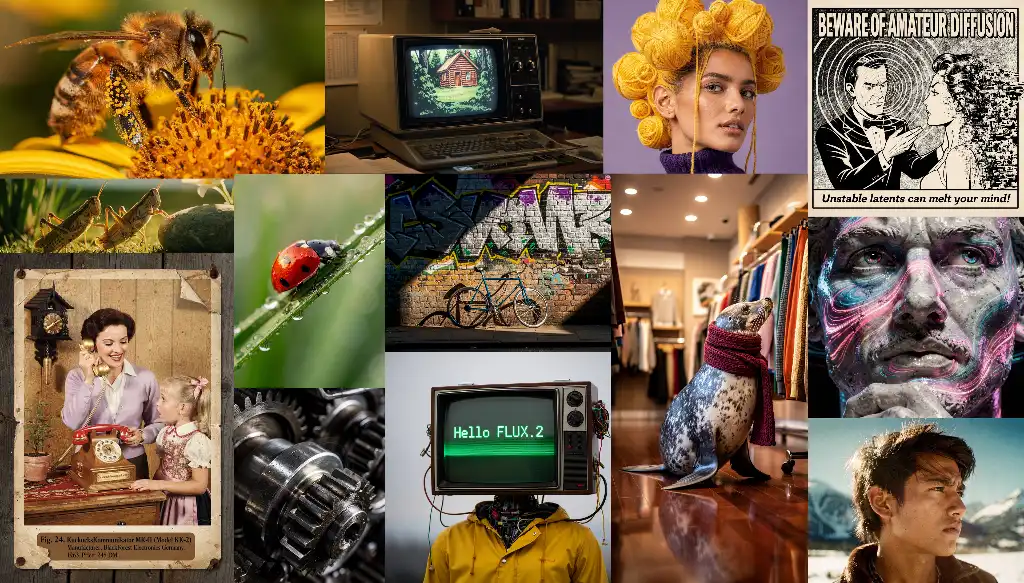



.avif)



